Gateways
PayU
Learn how to connect your PayU account with Flowwise
Payment Methods supported:
- Cards (Credit, Debit and Prepaid)
- UPI
- Netbanking (all banks)
- Wallets
- BNPL
Required Steps:
- Enable seamless mode for your account. Mention that you use Flowwise (Cashfree) as the technology company to handle sensitive card data.
- Disable on failed transactions.
- Configure Flowwise webhooks to receive all payment related event information
- Enable the payment modes you want to use on Flowwise
- Provide to PayU (if required), necessary documents for card data handling, duly provided by Cashfree. Please let your Cashfree AM know of this requirement.
Configuration
Reason for disabling Auto-retry: If retry is enabled, Cashfree will not know about the status of the payment, and it may lead to incorrect payment information and mismatches.
Since, disabling retry when not live on Flowwise might affect your standard integration with PayU, you can request PayU AM to disable auto-retry once you have tested your PayU integration with Flowwise and want to start routing.
Please send the below mail to your SPOC at PayU to enable the required flags for Flowwise.
Email to PayU
The following email needs to be sent to PayU to
Steps to Add PayU gateway on Flowwise
- Login to your Cashfree Dashboard
- On the home page, click ‘Payment Gateway’, then select Flowwise from left navbar.
- Select ‘Gateways’
- On the top right, click on ‘Add Gateways’
Select PayU from dropdown, and add a unique name and description for the gateway.
Then hit ‘next’ - Select ‘PROD’ environment if you are configuring your production Key and Salt.
Click ‘Submit’. - You have now added PayU on to Flowwise.
How to find your Key and Salt
There are two ways of obtaining your key and salt
- Login to your PayU dashboard
- Select Payment Gateway under Collect Payments from the menu on the left-pane.
- Scroll down to Key Salt Details section.
- You will be able to find the credentials
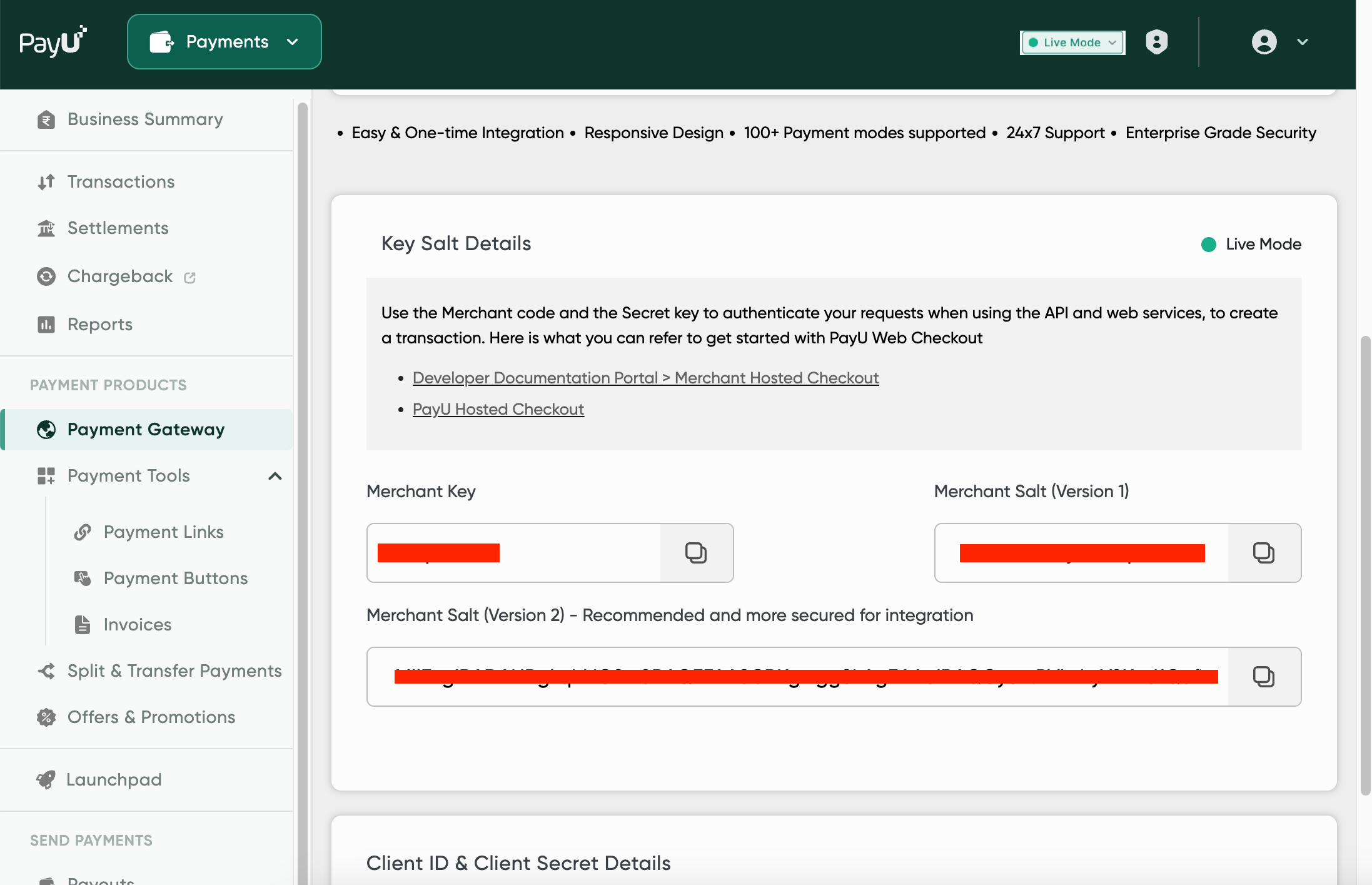
- Login to your PayU dashboard
- Select Payment Gateway under Collect Payments from the menu on the left-pane.
- Scroll down to Key Salt Details section.
- You will be able to find the credentials
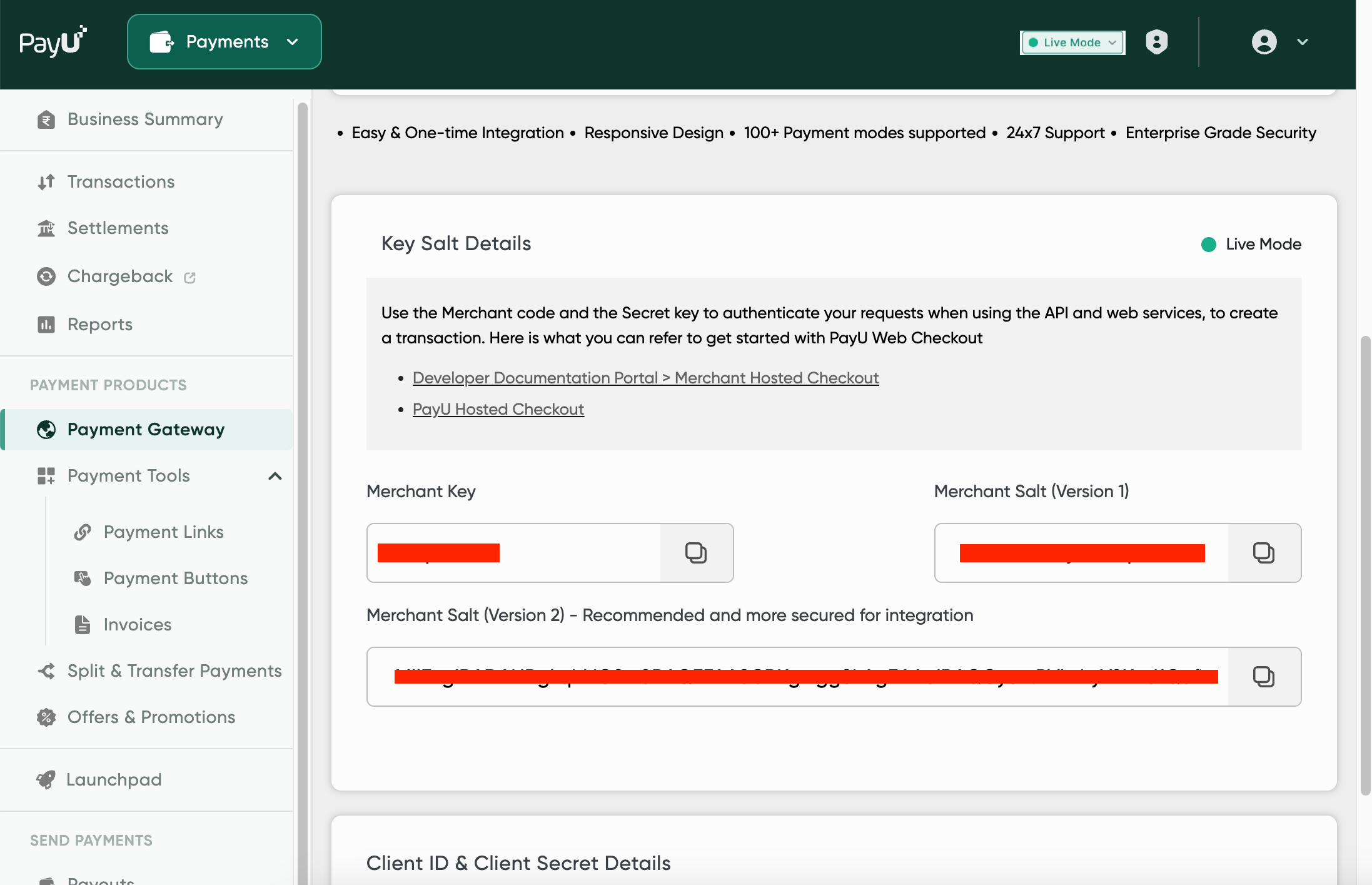
- Your PayU Account manager will provide you the details on the mail.
Was this page helpful?

