Gateways
PayTM
Learn more about paytm integration
Payment Methods supported:
- Cards (Credit, Debit and Prepaid)
- UPI
- Netbanking (all banks)
- Wallets
Required Steps
To be able to use PayTm on Flowwise, you will need to get the following items implemented for your PayTm account from your PayTm Account Manager:
- Enable seamless mode for your account. Mention that you use Flowwise (Cashfree) as the technology service provider (TSP) to handle sensitive card data.
- Get webhooks configured correctly with proper website name for the webhooks.
To enable flags needed from PayTm so that you can use Flowwise seamlessly, you can send the following mail to your account manager or support team at PayTm.
Email to PayTM
The following email needs to be sent to PayTM to
How to add PayTm gateway on Flowwise
- Login to your Cashfree Dashboard
- On the home page, click ‘Payment Gateway’, then select Flowwise from left navbar.
Select ‘Gateways’ - On the top right, click on ‘Add Gateways’
- Select PayTm from dropdown, and add a unique name and description for the gateway.
Then hit ‘next’ - Select ‘PROD’ environment if you are configuring your production MID and Secret Key.
If your account at PayTm requires third-party validation to accept UPI and Netbanking transcations, enter 1 in ‘TPV’, else enter 0, or leave it blank.
Click ‘Submit’. - You have now added PayTm on to Flowwise.
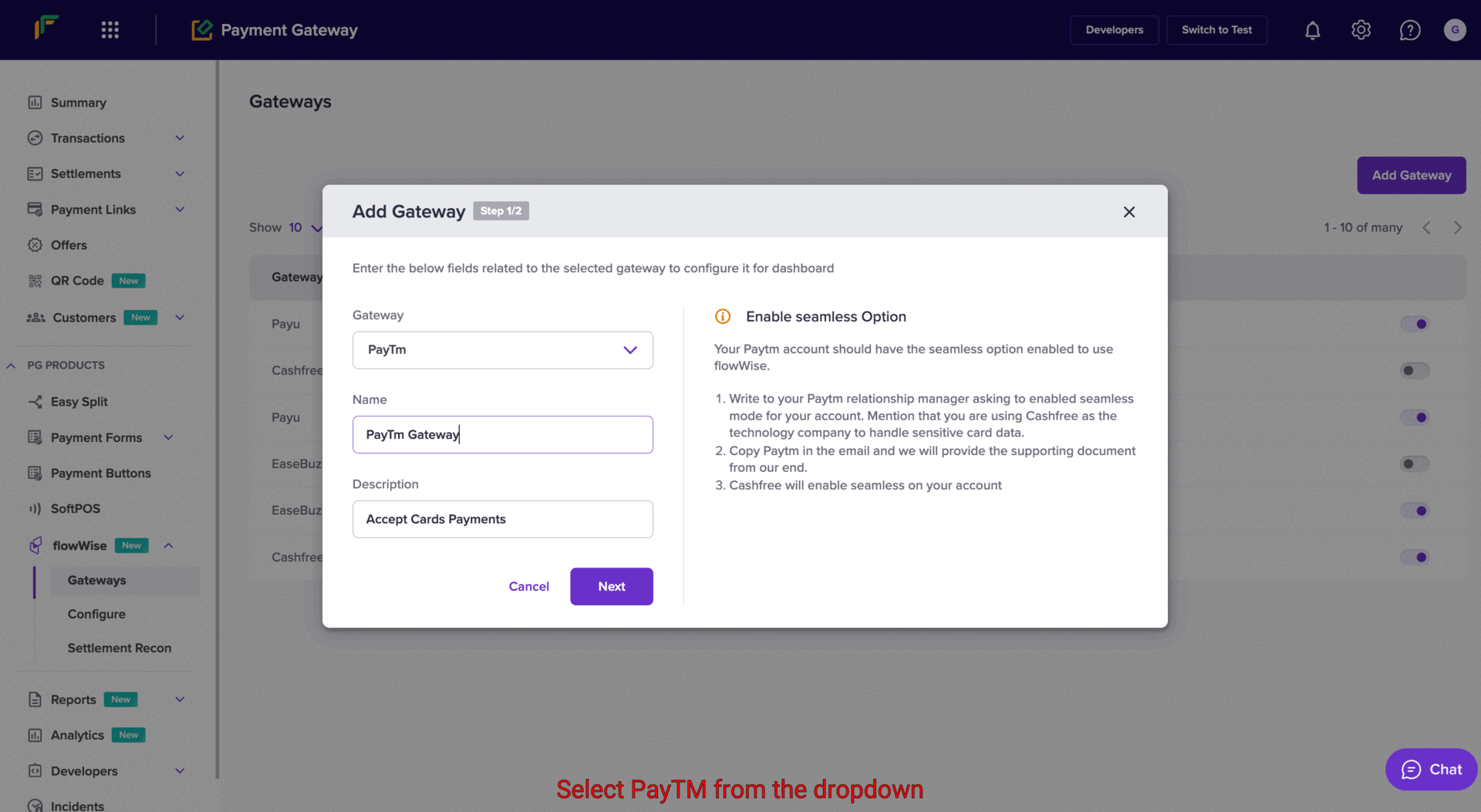
How to find PayTM Key and Salt
There are two ways of obtaining your key and salt:
-
Your PayTm Account manager will provide you the details on the mail.
-
You can find your key and salt on your dashboard.
- Login to your PayTm dashboard (dashboard.paytm.com)
- Under ‘Developer Settings’, click on ‘API Keys’.
- Click on ‘Production API Details’. You will find Merchant ID and Secret Key.

