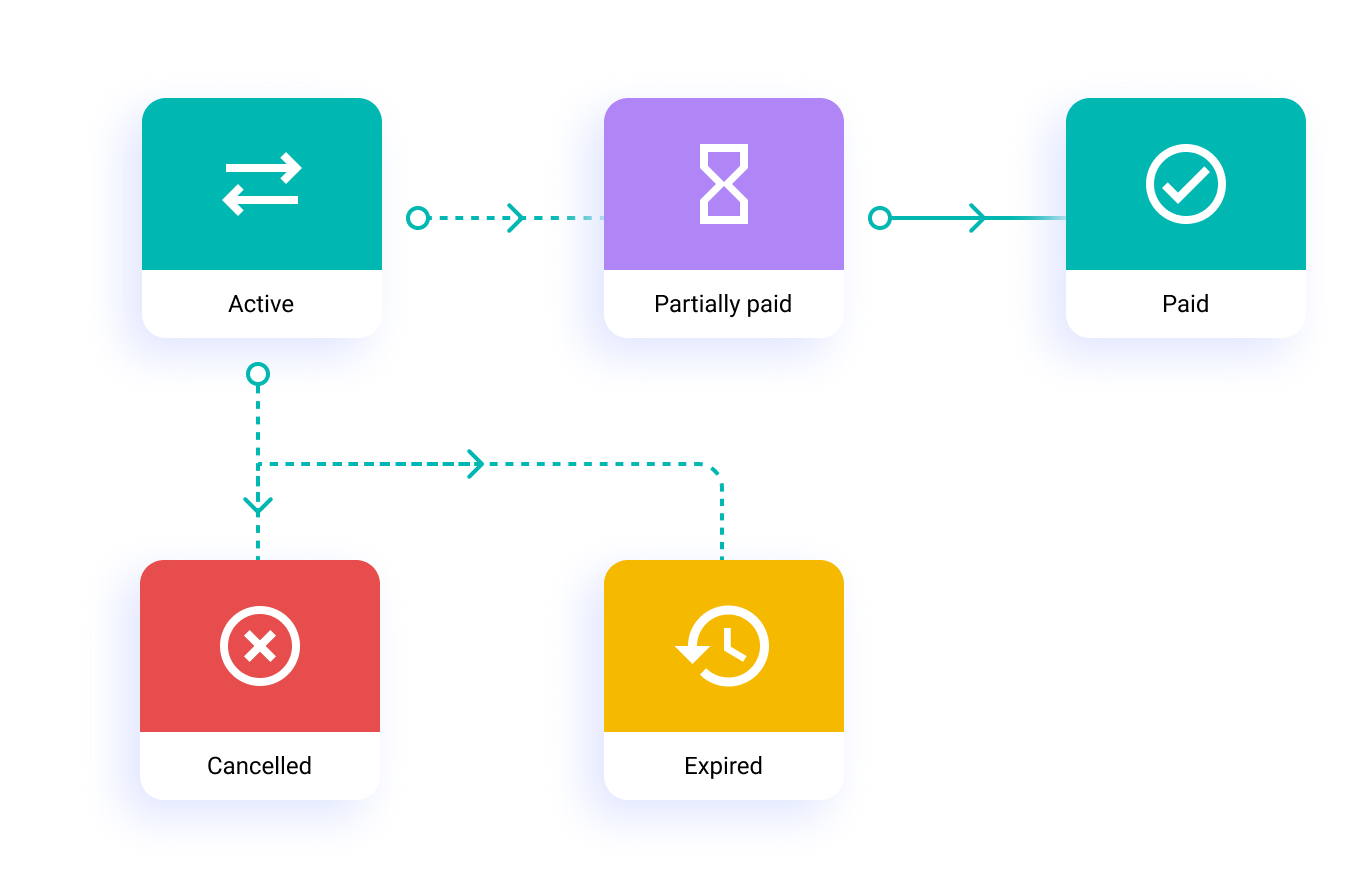Payment Link
To create a payment link you need first add your product and customer details. You can then share the payment link via SMS, email, Whatsapp or any other platform. You can also set auto-reminders to receive the payment.
The image below shows how to create a payment link from the dashboard, the steps are mentioned below.
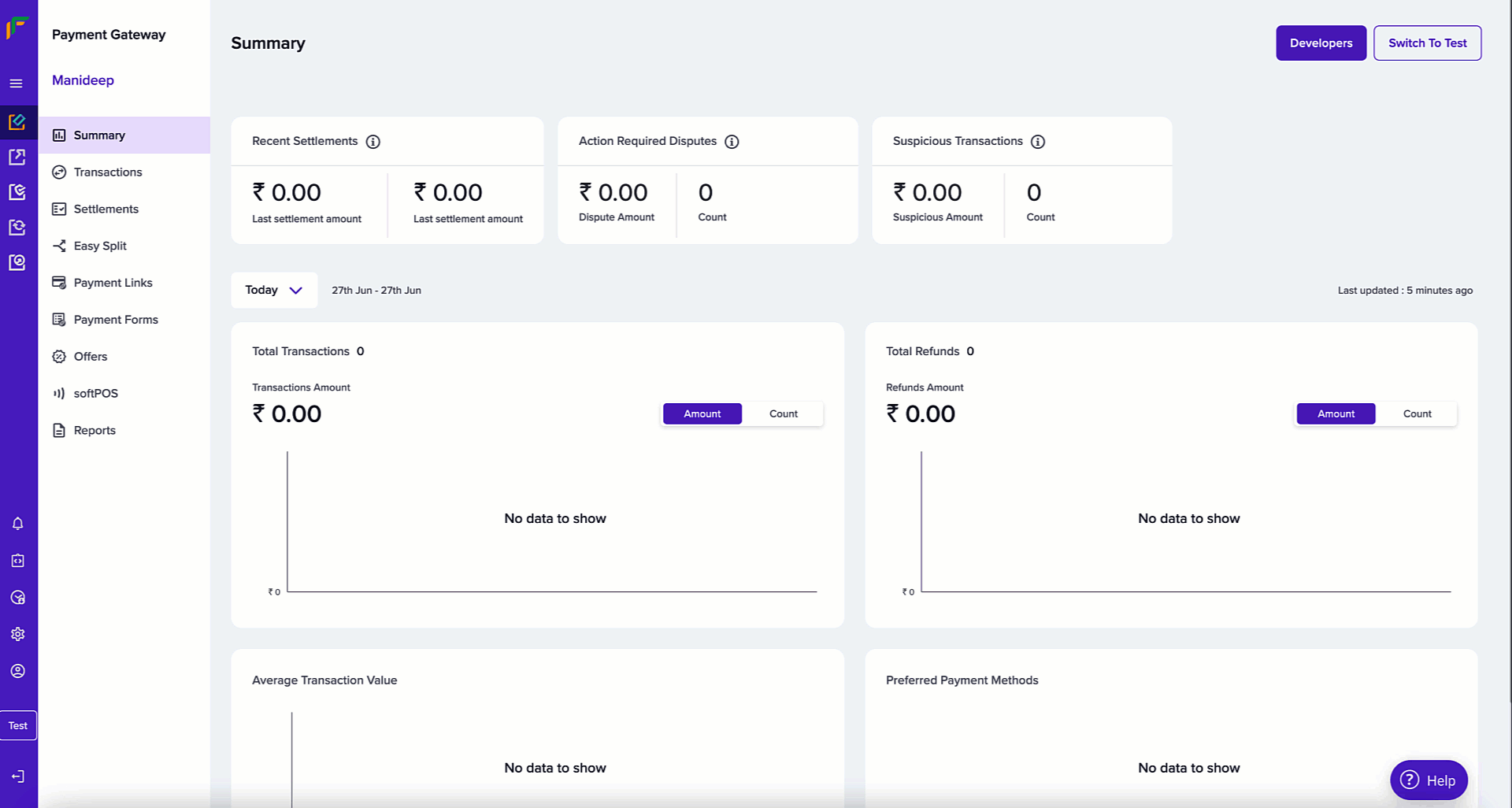
UPI Payment Link
UPI payment links are unique URLs that let customers instantly pay using any UPI app (like Google Pay, PhonePe, or BHIM). When clicked, these links automatically open the customer’s preferred UPI app with all payment details pre-filled.
To create a UPI payment link, navigate to Payment Gateway Dashboard → Payment Links → Create Payment Link, then select Create UPI Link.
Payment Link Options
Create via Batch Upload
To use the batch feature, fill out the Support Form with your business requirements. We will verify the details and activate it for your account. While the feature is being activated, you can test the flow in the test environment.
Use the batch feature to create multiple payment links at once. Add all required details in a single file following the specified format, and upload it in the batch section. Download the sample file to check the required fields for the batch upload.
Note: Cashfree Payments does not send SMS and email notifications instantly for batch uploads. Instead, notifications are randomly scheduled between 5 to 50 minutes after the upload. This prevents potential issues in the notification service when merchants upload large batches, such as 50,000 entries at once.
Create via API
You can create a payment link via our API. View the API documentation here.
Payment Link Lifecycle
A payment link moves through different states from creation to completion. Here’s what each status means:
| State | Description |
|---|---|
ACTIVE | Default state upon creation. Link is valid and ready to accept payments until cancelled or expired. |
PAID | Payment completed in full. Link becomes inactive. |
PARTIALLY_PAID | Partial payment received. Additional payments allowed. Customer reminders available. |
EXPIRED | Link has exceeded its validity period. No longer accepts payments. |
CANCELLED | Link manually cancelled by merchant. No longer accepts payments. |
The link starts as ACTIVE and transitions to other states based on payment activity or administrative actions.