Version 2 APIs: We have a new version 2 APIs for Payouts. The v2 APIs represent a significant leap forward in payouts integration, offering enhanced versioning, standardized requests and responses, efficient troubleshooting, standardization across products, and simplified transfer APIs.
- Download Postman Collection
- View End Points
- Generate API Keys
- Whitelist IP Address / Generate Signature
- Any Queries: Contact Us
Download Postman collection
This collection can save you time because of easy access to different requests. Download Cashfree Payments Payouts Postman CollectionView endpoints
For Payout v2 APIs, [NEW]| Environment | Base URL |
|---|---|
| Production | https://api.cashfree.com/payout |
| Test | https://sandbox.cashfree.com/payout |
| Environment | Base URL |
|---|---|
| Production | https://payout-api.cashfree.com |
| Test | https://payout-gamma.cashfree.com |
Generate API keys
Follow the instructions below to generate API keys:- From the Payouts dashboard, click Developers on the navigation panel.
- Click API Keys.
- Click Generate API Keys from the API Keys screen.
- The New API Keys popup displays with the client ID and client secret information.
-
Click Download API Keys to download the information and save them in your local system folder. Do not share the keys with anyone because they are confidential. You can generate a maximum of 10 API keys.
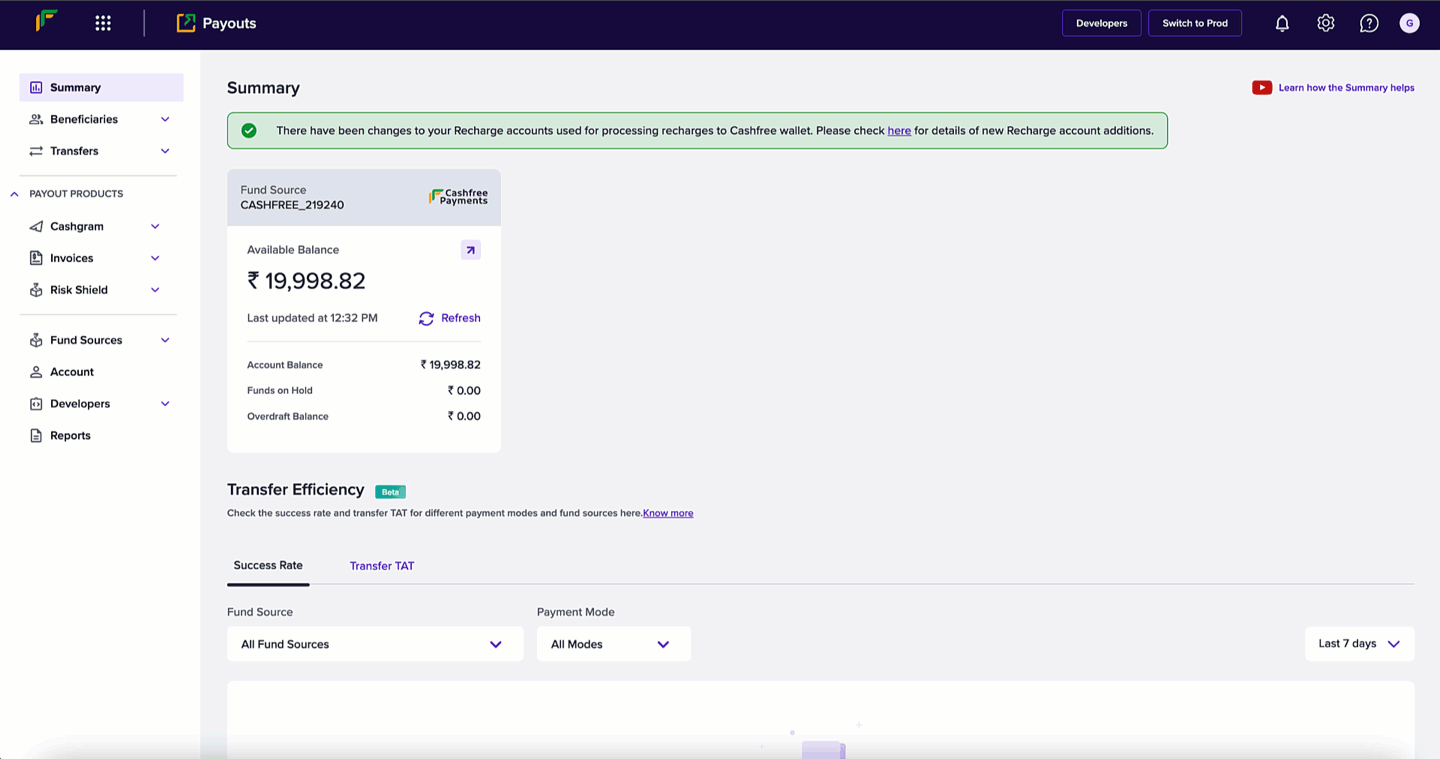
Generate API Keys
API Keys - Production Environment: You need to perform an OTP authentication
to generate API keys for production environment.
Identity verification
Whitelisting the IP address or generating a signature provides a layer of authentication. These cybersecurity techniques prevent anonymous or unknown disbursement requests and allow only verified requests.Whitelist your IP address
Your IP address needs to be whitelisted in the Cashfree Payments production server or it rejects all incoming requests.Only the production environment needs approval from Cashfree Payments and not
for the test environment.
- From the _Payout_s dashboard, click Developers > Two-Factor Authentication.
- Choose IP Whitelist from the Select 2FA Method drop-down.
- Click Add IP Address.
-
Enter the IP address you want to whitelist in the respective field and click Add IP Address to save the details. Note that the IPv4 has to be whitelisted, and not IPv6. The whitelisted IPs are displayed in the grid as shown below. You can whitelist a maximum of 25 IPs.
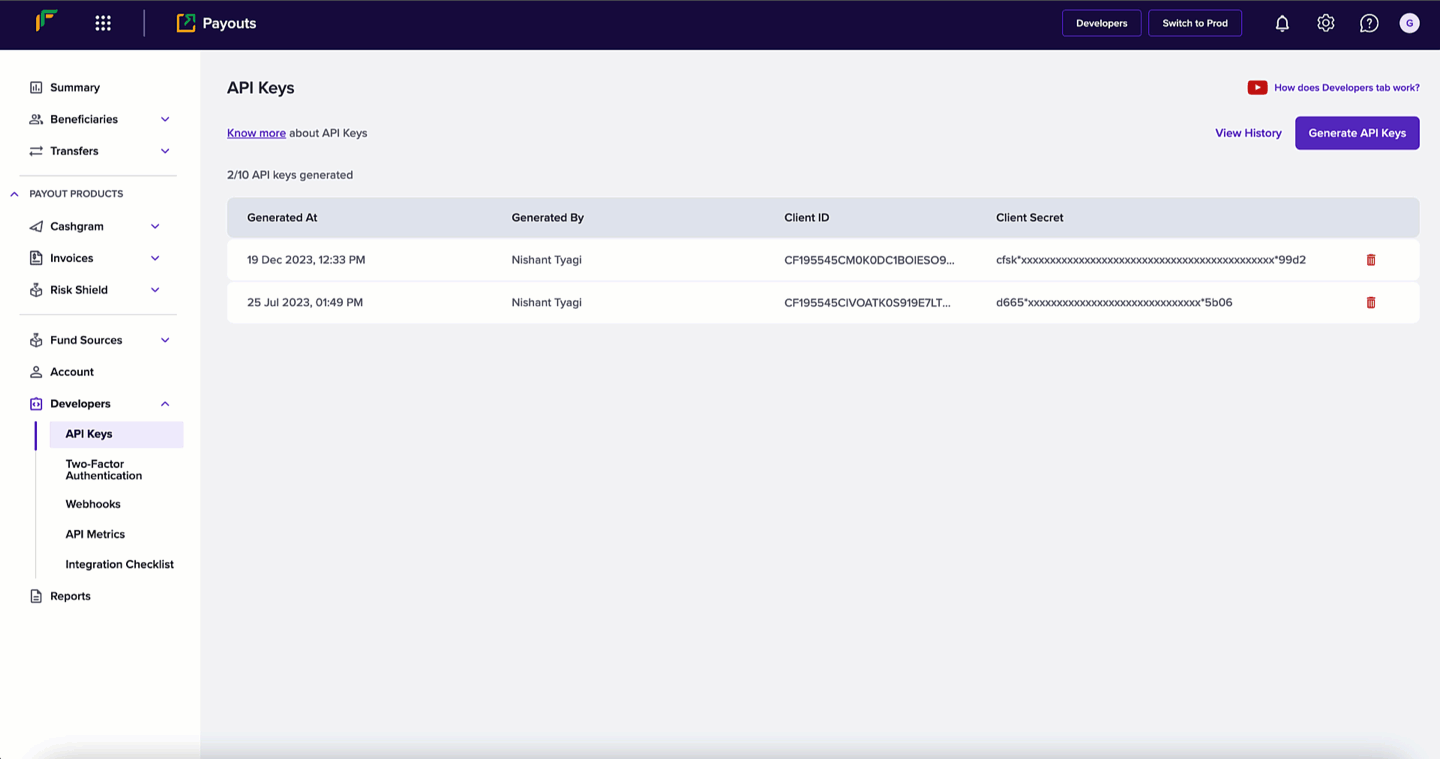
Whitelist IP Address
Generate signature
To generate a signature, you need to generate the public key. You then use the generated public key to generate the signature.Generating a public key
- From the Payouts dashboard, click Developers > Two-Factor Authentication.
- Select Public Key from the Select 2FA Method drop-down.
- Click Generate Public Key.
-
The public key is downloaded to your computer. Use your registered email ID to access the key.
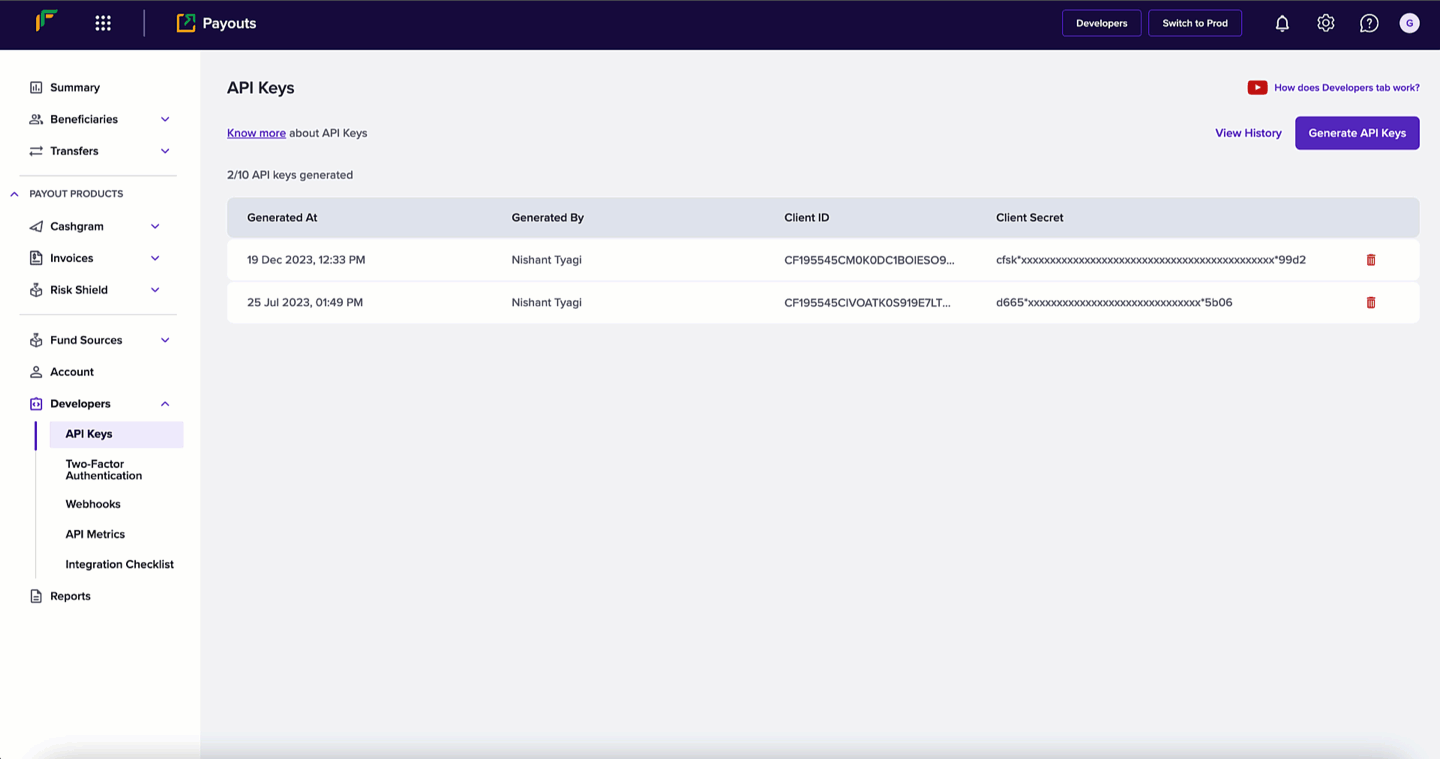
Generating a signature
Below are the steps to generate your signature:- Retrieve your clientId (one which you are passing through the header X-Client-Id )
- Append this with CURRENT UNIX timestamp separated by a period (.)
- Encrypt this data using RSA encrypt with Public key you received – this is the signature.
- Pass this signature through the header X-Cf-Signature.
Getting the “IP not whitelisted” error on the Postman web app?
If you’re using the Postman web app, API requests may fail because Postman uses dynamic cloud IPs, which cannot be whitelisted.How to fix it: Use the Postman desktop app. It sends requests from your local IP address, which can be whitelisted.Signature verification works correctly with both web and desktop apps. Only IP-based whitelisting is affected.
If you’re using the Postman web app, API requests may fail because Postman uses dynamic cloud IPs, which cannot be whitelisted.How to fix it: Use the Postman desktop app. It sends requests from your local IP address, which can be whitelisted.Signature verification works correctly with both web and desktop apps. Only IP-based whitelisting is affected.
Any queries: Contact us
For identifying, diagnosing, and resolving problems related to API requests, ensure the information below is communicated while contacting us:- Share the API request and response details along with only x-client-ID.
- Mention the registered email ID and environment in the email.
- Use your registered email address (with Cashfree Payments) to send the email or mention the registered email address.
- Include your account manager in the CC of the email request.
For dashboard queries, share the screenshot and .har file of the screen.