Embedded Payments Dashboard
In this article, you will learn about the various functionalities in the Embedded Payments dashboard.
Summary
The Summary screen gives you details about your daily transactions, like the current-day transaction count, the value of the transactions made by your merchants, and the last commission amount you received from Cashfree Payments as per the referral program.
The following details are available on this page -
- Number of Transactions Today - Total number of PG and Payout transactions done by your merchants.
- Value of Today’s Transactions - Total value of PG and Payout transactions done by your merchants today.
- Last Commission Amount - The last month’s commission amount to be settled to your bank account.
- Merchant Stats - Number of merchants you have added and activated.
- Referral Link - Send this to your merchants for signing up.
- Partner Logo - To showcase that you are Cashfree Verified Affiliate Partner, a partner logo is available on the Summary screen. Copy and Download the Logo.
- PG Transaction Value
- Payouts Count
- Commission Summary
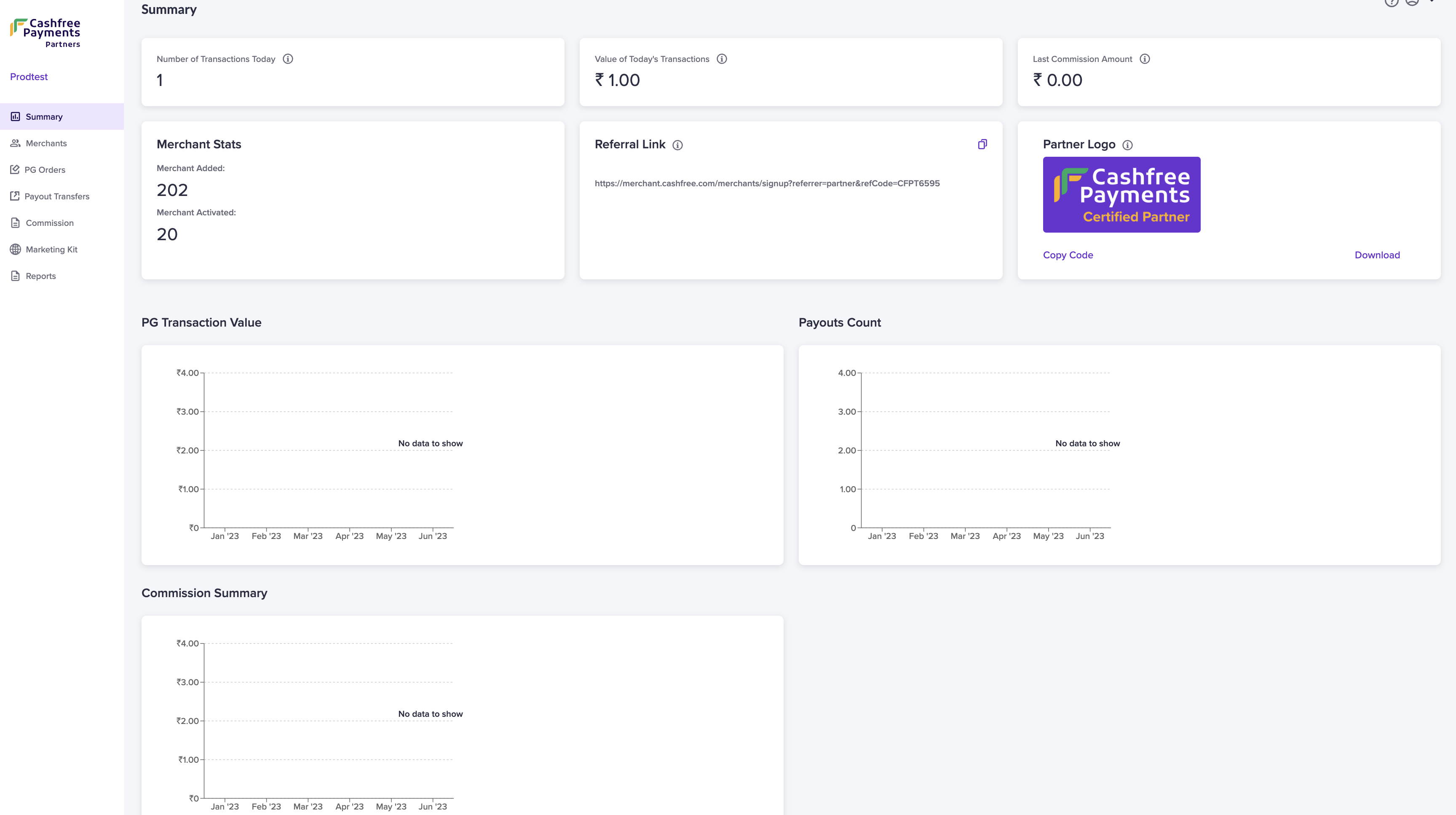
PG Orders
The PG Orders screen gives you merchant-wise details about the PG transactions. Details available are:
- Merchant Name
- Transaction Count
- Transaction Amount
- Total Commission
By default, the report shows details for the last 7 days. You can filter and view the details as per your requirement. Click on a particular transaction to view more details about it.
Payout Transfer
The Payout Transfer screen gives you details about the payout transactions done by your merchants. Details available are:
- Merchant Name
- Transfer Count
- Transfer Amount
- Total Commission
Click on a particular payout transaction to view more details about it.
Developers
The developers section contains resources for developers to build & monitor their integration of APIs into their platform. This section shows the API keys, Webhooks, and Onboarding Webhooks.
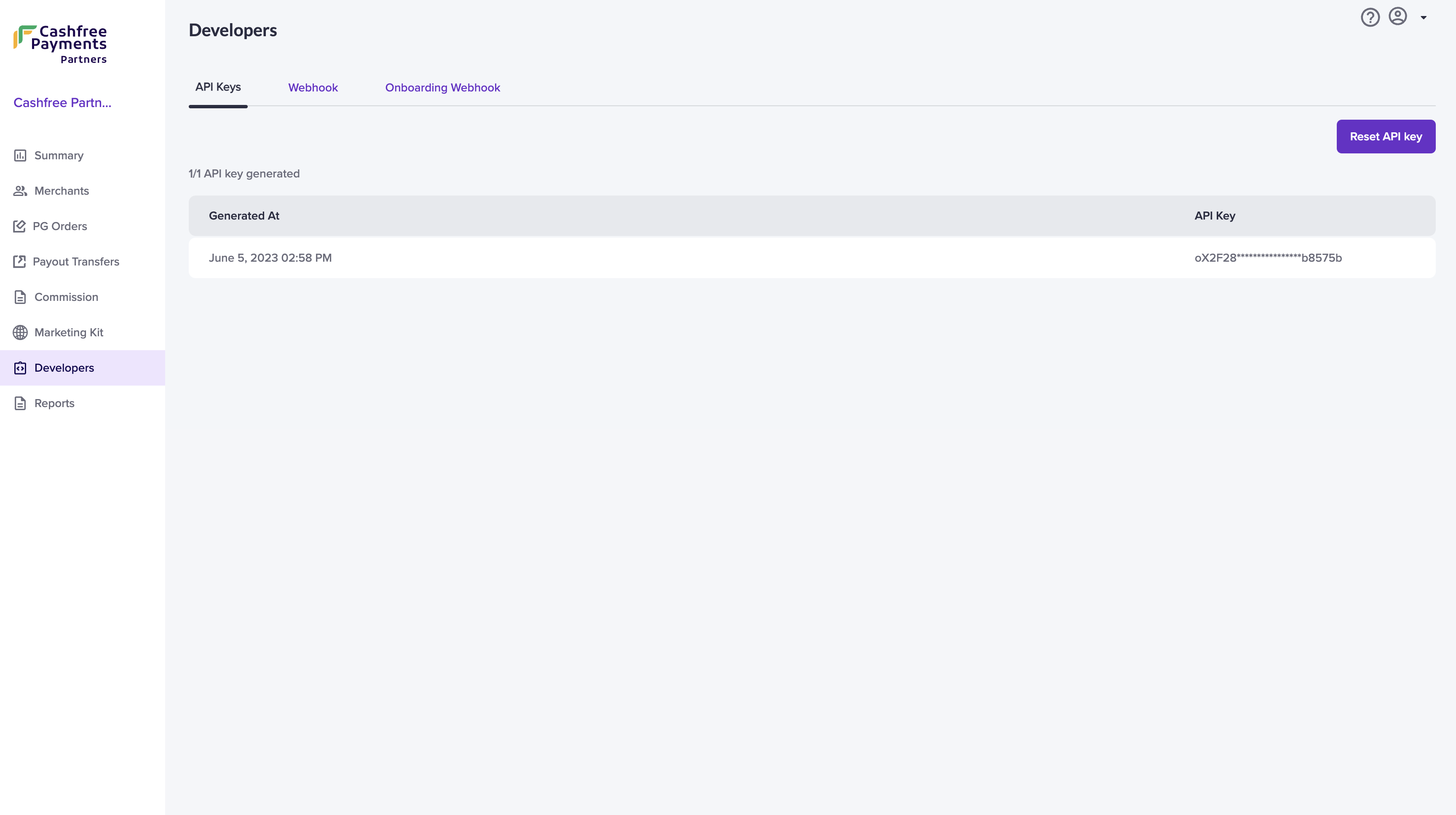
API Keys
You can view the API keys and the time it was generated. You can also reset the API keys using the Reset API key option.
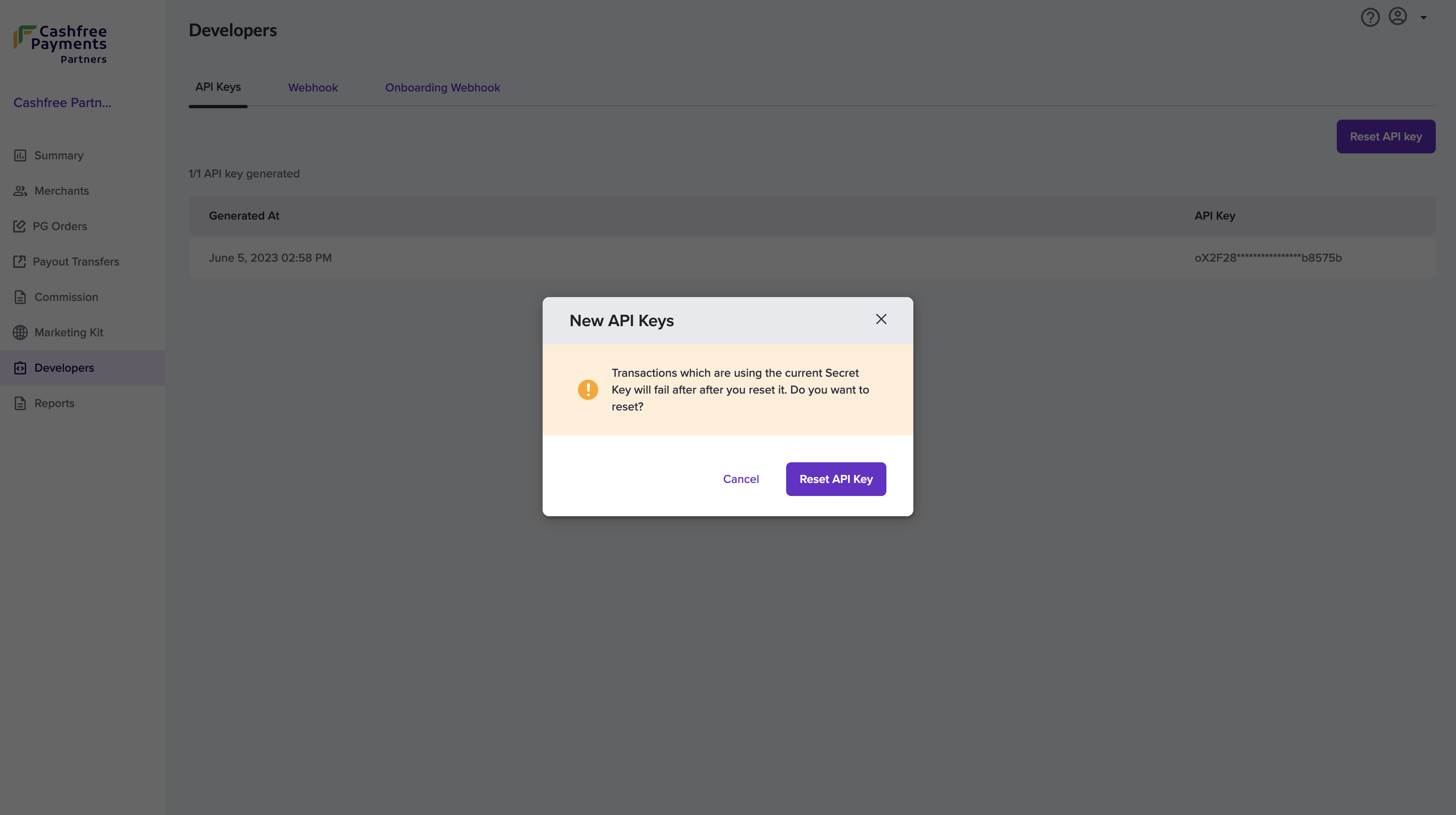
Webhook
Add and define webhooks for individual events and get notified for each action on the URLs configured.
Add Webhook Endpoint
To add a new webhook,
- Go to Embedded Payment Dashboard > Developers.
- Click Add Webhook Endpoint to create a new webhook. Enter the endpoint URL and select the required action events and click Add Webhook.
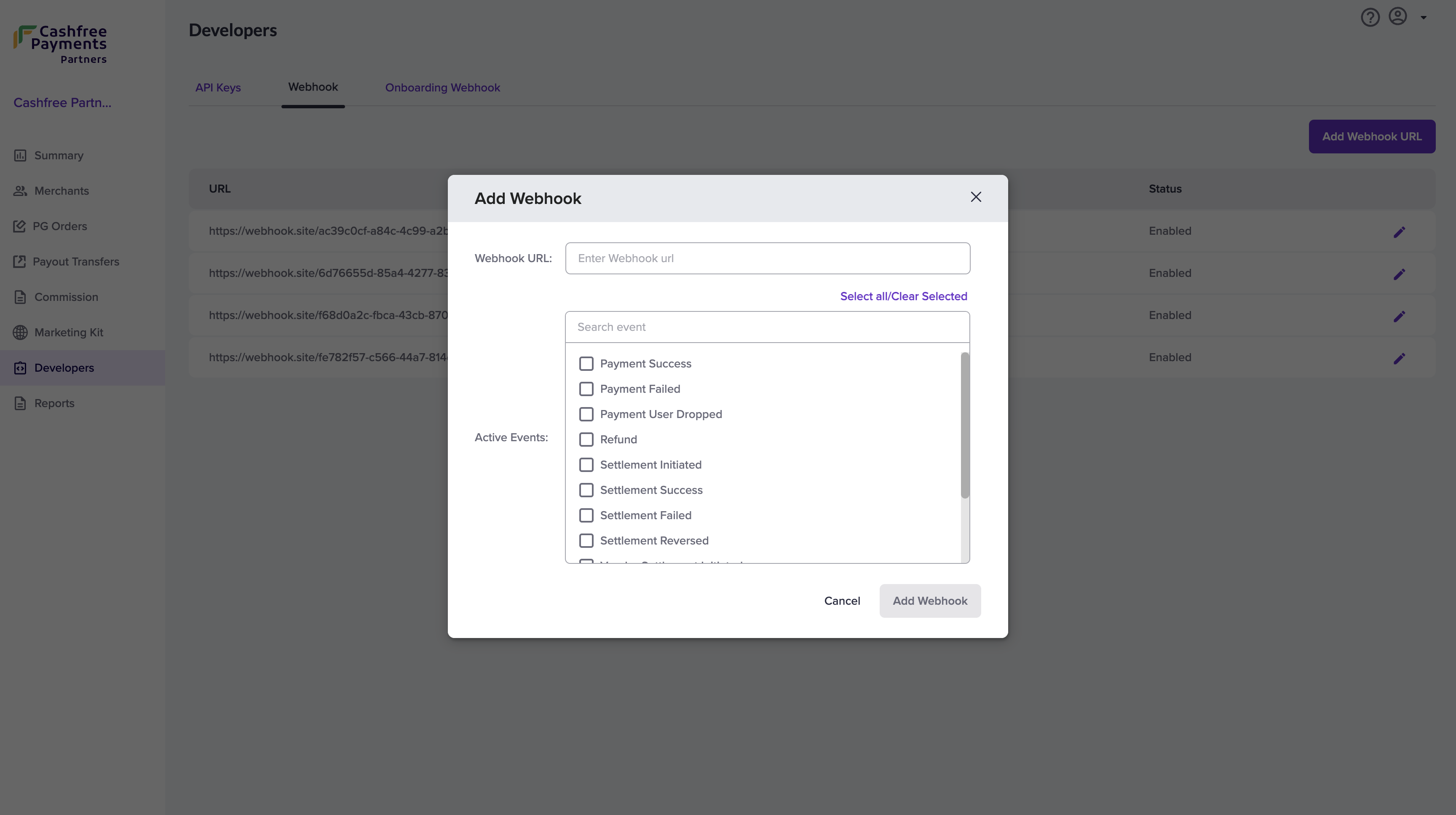
- Click the pencil icon beside each webhook to update the webhook. Edit the webhook URL, add/remove events from the list and click Update Webhook.
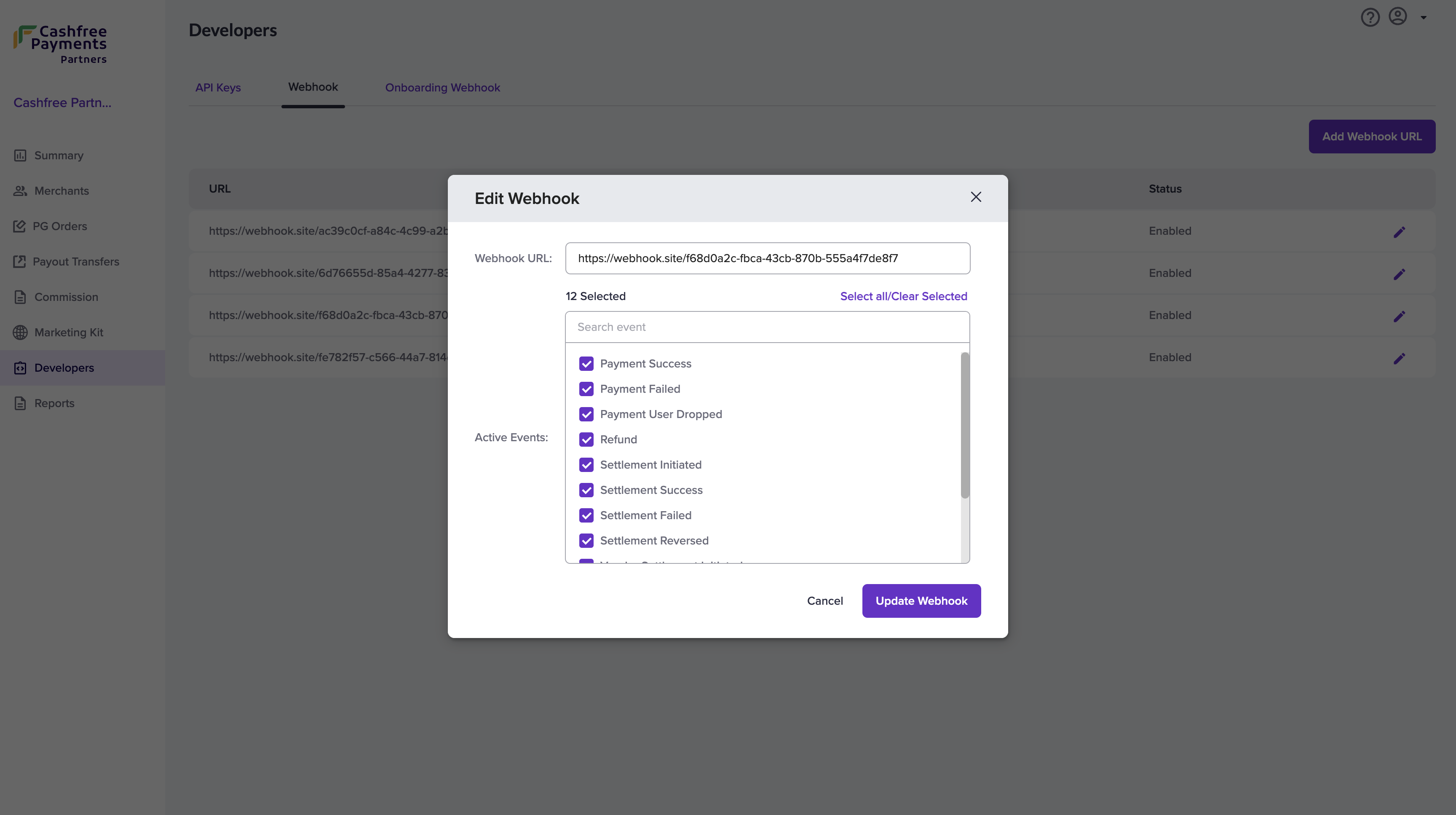
Onboarding Webhook
Add onboarding webhooks to build webhooks for your partners so that you can get the merchant lifecycle webhook events.
To Add Onboarding Webhook,
- Go to Embedded Payment Dashboard > Developers.
- Click Add Webhook URL to create a new webhook. Enter the endpoint URL and click Add Webhook.
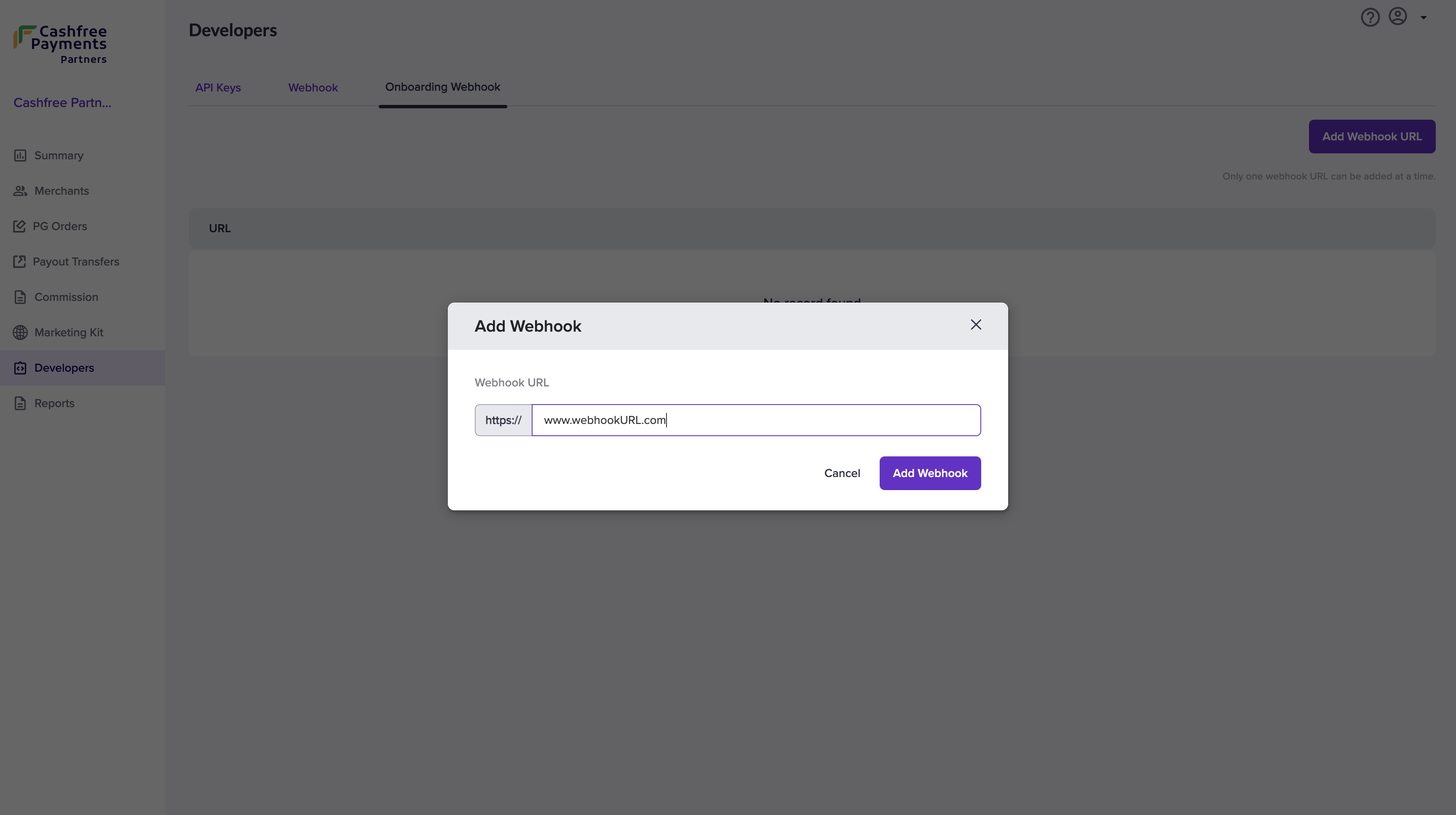
Reports
Now generate various reports from the Embedded Payments Dashboard. The Reports homepage has the following options:
- Report Type
- Report Name
- Merchants Count (Click on it to view the merchant names)
- Report Size
- Generated At
- Download Report
- Delete Report
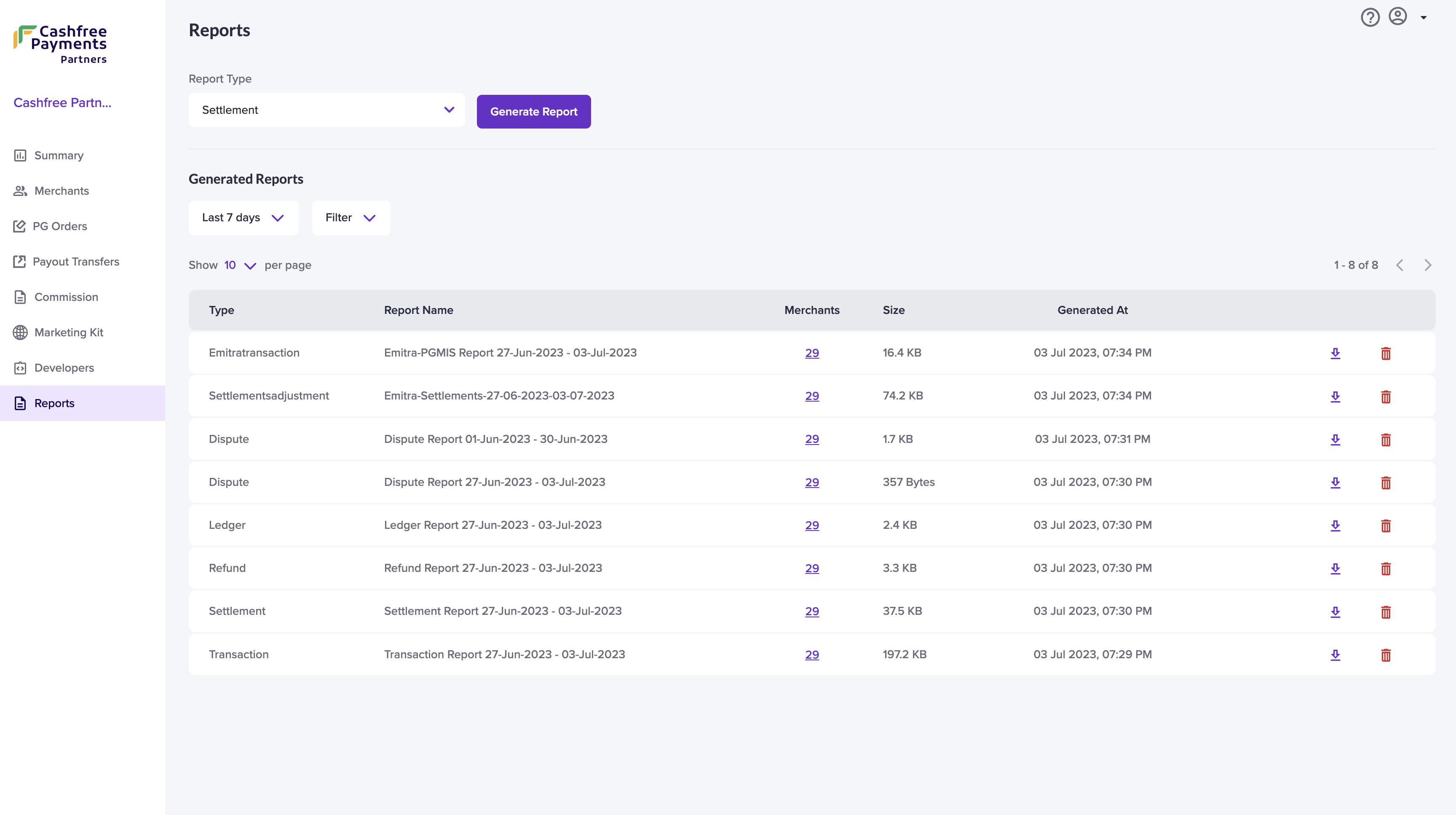
The following are the report types available in Embedded Payments:
- Transaction
- Settlement
- Refund
- Dispute
To generate a report,
- Go to Embedded Payment Dashboard > Reports. Choose the required report from the Report Type drop-down and click Generate Report. You can also apply filter and view reports as per your requirement.
To view the merchant’s list, click the number available on the corresponding merchant.
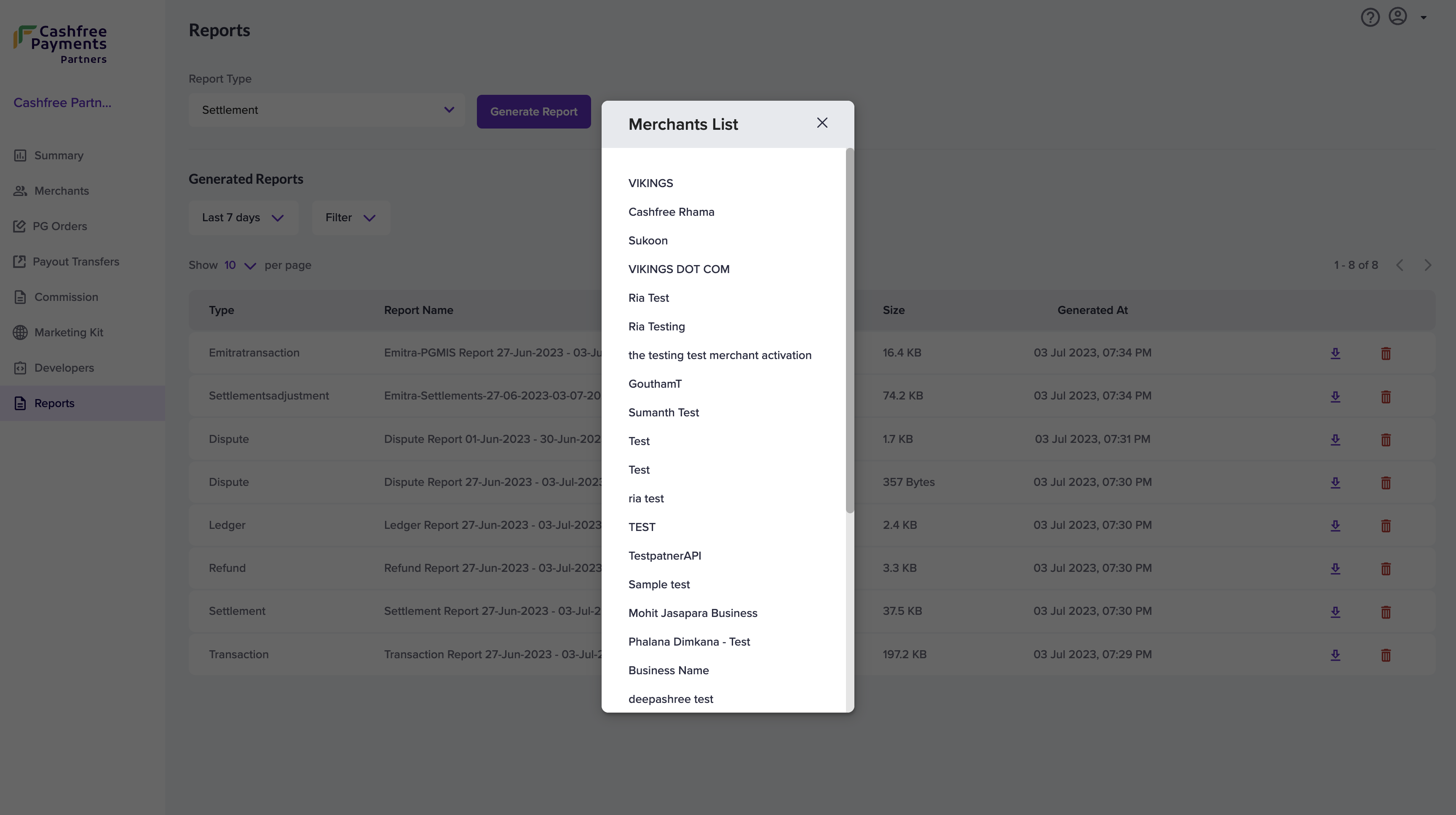
Was this page helpful?

