Cashfree Payment Gateway helps businesses accept domestic and international payments, with a wide range of payment options. You can easily collect payments from your customers using our pre-built checkout integrations or customize the payment flow (Seamless Basic and Seamless Pro) for your customers in line with your business needs.
In order to access your Cashfree Payment Gateway Dashboard:
- ‘Login’ to your Cashfree Account
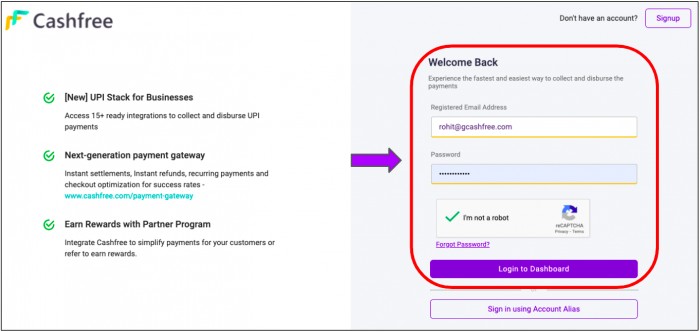
- Now under ‘Payment Gateway’ → Click on the ‘Access’ option to proceed
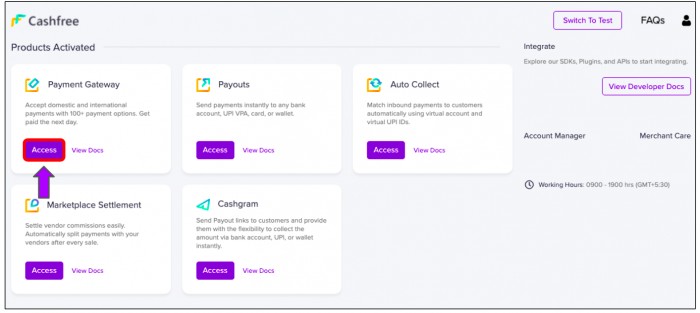
The ‘All-New Cashfree Payment Gateway Dashboard’ is divided into the following parts:
Summary
The Summary section gives an overview of the key metrics in the payment gateway dashboard. It gives you an overview of how the business has been doing at a glance including insight into your daily and weekly transactions.
Here, you can check the summary of the:
- ‘Recent Settlements’
- ‘Disputed transactions’
- ‘Suspicious transactions’
- Total number of ‘Transactions & Refunds’
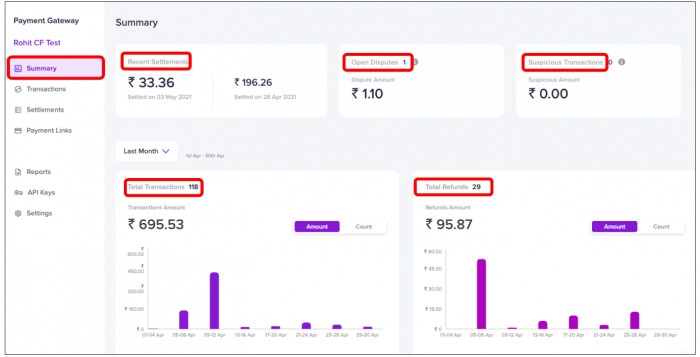
All the data can be filtered out using the ‘Date filter’ to view details only for a specific period.
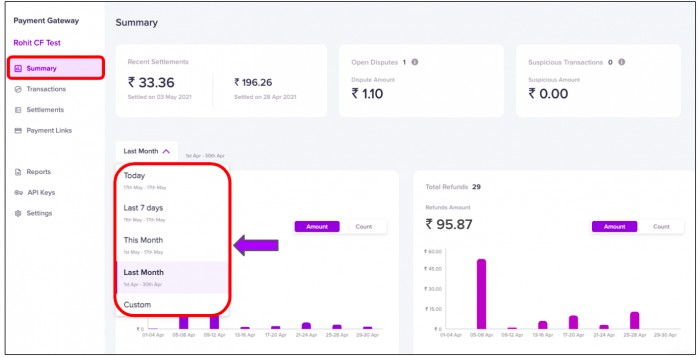
The ‘Business metrics’ provided by Cashfree Payment Gateway helps with informed decision-making.
Transactions
Under ‘Transactions’, you can see the details of all payments in different stages- refunds, disputes, and suspicious transactions.
Payments
- Under the Payments tab, the merchants can view all the payments received & their status against the orders created.
Click on a transaction to view the ‘Customer details’ like Name, Email, Contact number, etc
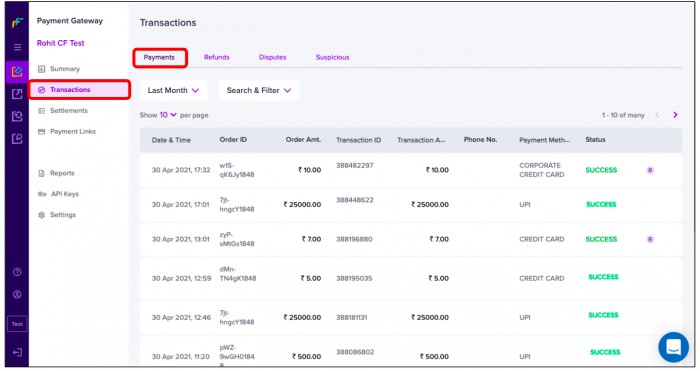
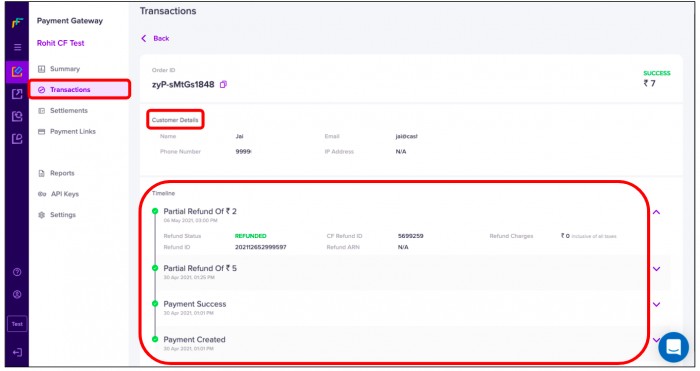
You can use various filters like ‘Status’, ‘Payment Methods’ ‘Order Amount’, etc to search for a particular transaction.
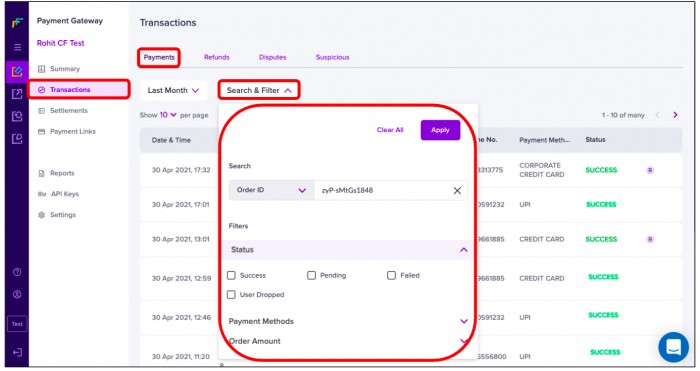
- If you want to initiate a ‘Refund’ for a particular order - Just click on the ‘Initiate Refund’ button in front of a successful transaction.
- You can also make Partial Refunds - Just click on the ‘Initiate Refund’ button in front of a successful transaction → Enter the Amount → & Click ‘OK’.
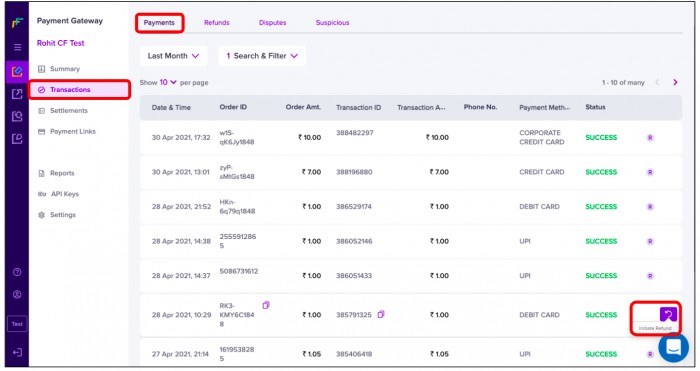
- refunds are generally processed within 5 working days.
Refund(New!)
The refunds tab can be used to view all the refunds initiated. To check the ‘Refund’ status of a particular transaction:
- Click on the transaction for which the refund is already initiated & you can view all the necessary details for when it was initiated & other details.
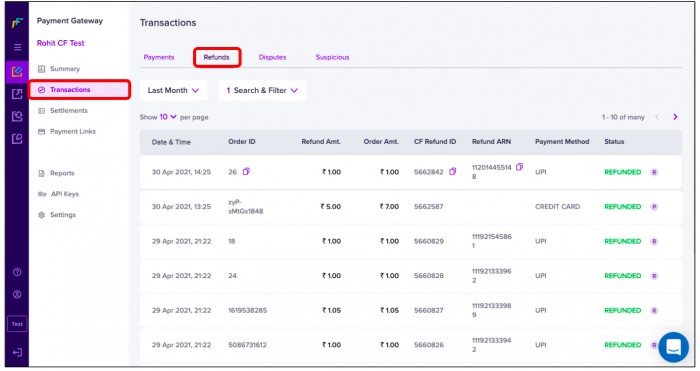
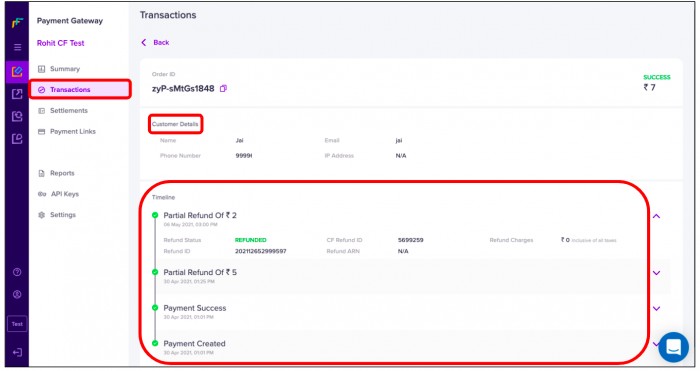
You can use the filters to view specific data like pending or failed refunds
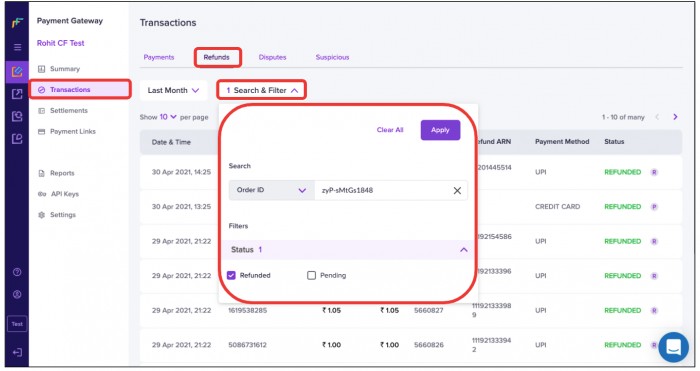
Disputes
The Disputes tab can be used to view all transactions marked as disputed. A transaction is marked as ‘Disputed’ where a customer questions the validity of a transaction initiated through his/her registered Debit/Credit Card account.
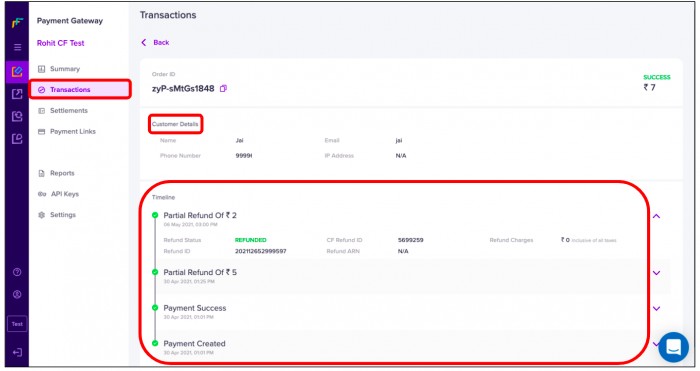
- In case, where the customer reports about the validity of the transaction to the Bank & the bank reports the same to Cashfree - such a transaction is called a ‘Chargeback’
- Once the transaction is marked as Disputed → Cashfree asks the related Merchant to ‘Upload Documents’ to prove the validity of the transaction. Click on ‘Respond’ to continue.
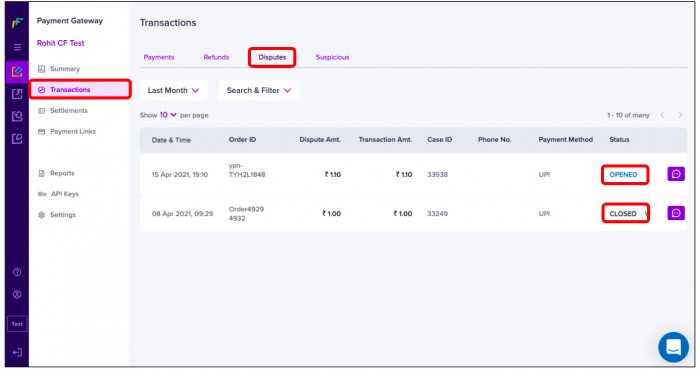
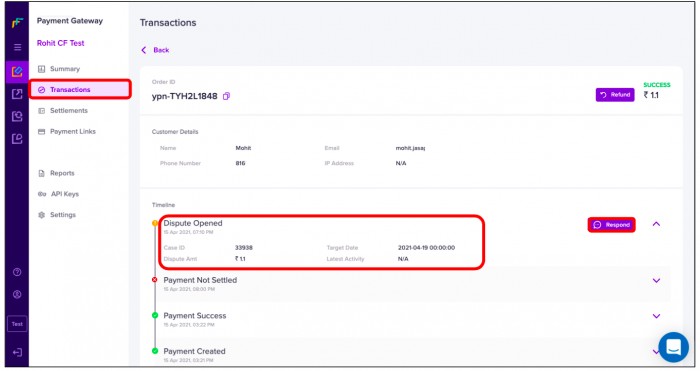
- Till when the transaction is disputed - it will be marked as ‘Dispute Opened’. Once the decision is made irt the disputed transaction it will be marked as ‘Dispute Closed’.
- If the transaction is valid, it will be marked as ‘Dispute Closed’ & Cashfree will process the payment to the Merchant.
- If the transaction is invalid → the customer will receive the refund & Cashfree will deduct the equivalent amount from the Merchants payment.
- Customers may report a disputed transaction for various reasons, as mentioned below:
- Unauthorized transactions
- Excessive charges
- Failure by the merchant to deliver goods/products
- Defective goods/products
- Dissatisfaction with the product(s) or service(s) received
- Billing errors
- You can view all the necessary details by clicking on that transaction.
Suspicious
- In case of suspicious payments, you can view all the necessary details by clicking on that transaction.
- Transactions identified as high risk are marked as ‘Suspicious’. These transactions will be analyzed & Cashfree notifies the merchant via email for any further documents/clarifications required.
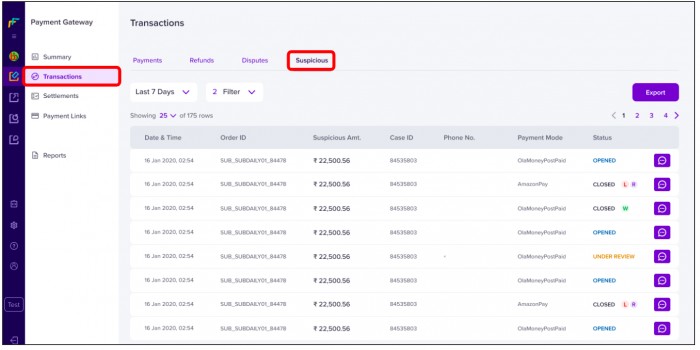
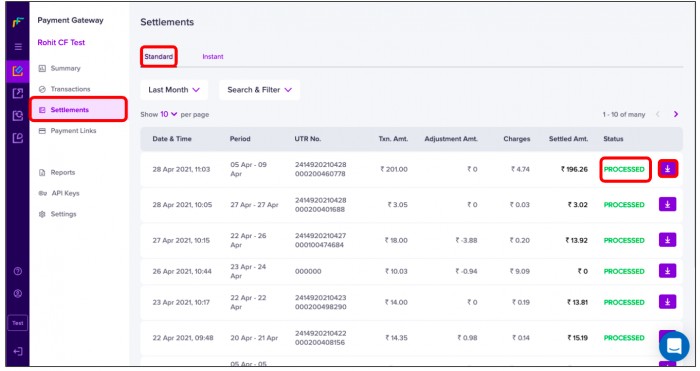
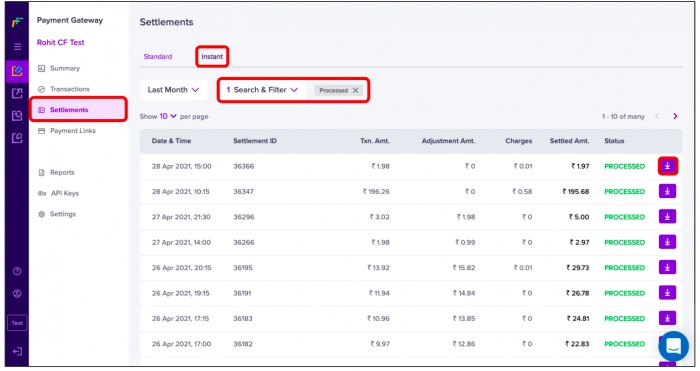
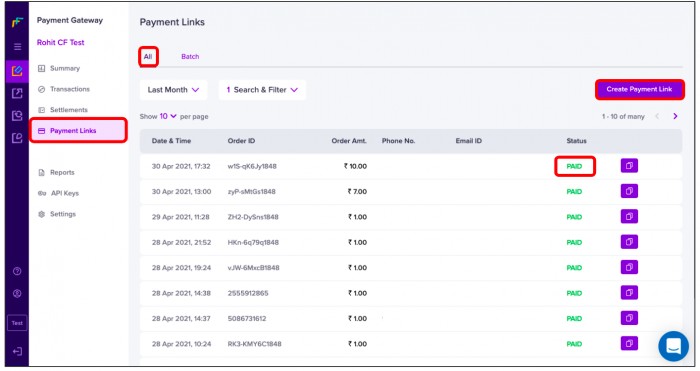
Settlements
Settlement is the process through which you receive money paid by your customers via Cashfree Payment Gateway for the products or services provided. Under the ‘Settlements’ Tab, you can view all the settlements received against your customer payment collection.
- You can use various filters to find a particular transaction.
- You can also check the ‘Status’ of the transactions on this page & if you wish to download a ‘settlement recon report’ -- Just click on the ‘Download’ button to do the same
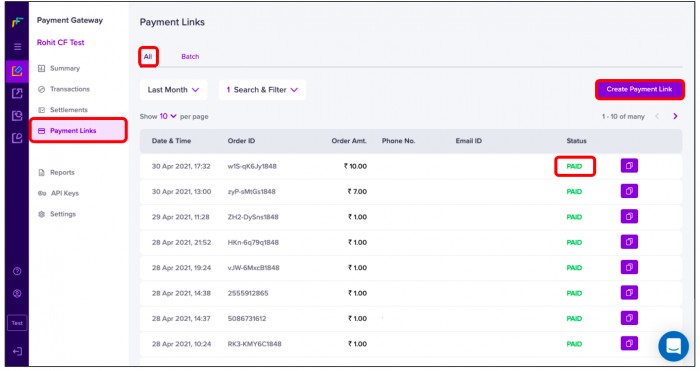
Instant Settlements (New!)
- You now get complete control over your working capital and can plan your cash reserves better without settlement uncertainties.
- With immediate access to funds, you can pay your staff salaries or other operational expenses on time with absolutely no hassle.
- Instant access to funds lets you respond faster to business opportunities and challenges.
If you wish to try out instant settlements for your business, please fill this form and we’ll get it enabled for you.
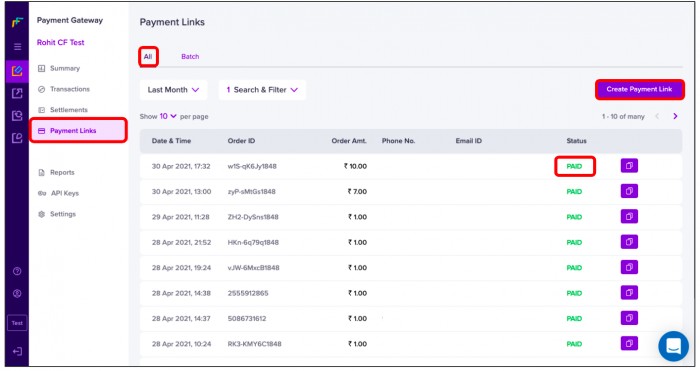
Payments links
Under the ‘Payments Links’ Tab, the payments ‘Received’, ‘Awaited’ or ‘Expired’ can be viewed.
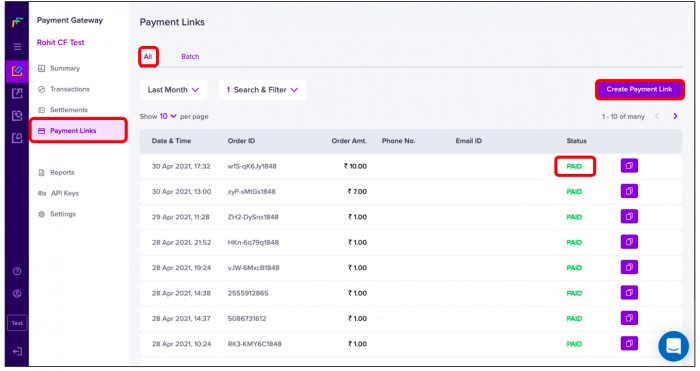
Creation:
Here the Merchant’s can create a payments link by clicking on ‘Create Payments Link’ → Enter all the required details → Note: You can now also set the order expiry time → Now Click on ‘create & send’ to proceed
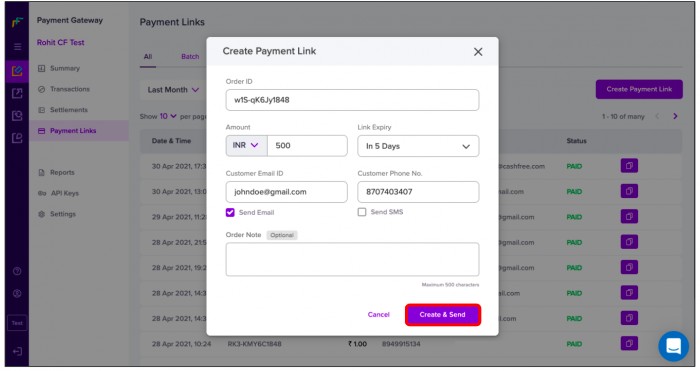
Details:
In case you want to view the details of a particular transaction → Click on the transaction to view the details like Name, Email, Number of the customer & also when the Payments link was created. You can also track the ‘Status’ of the order link on this page.
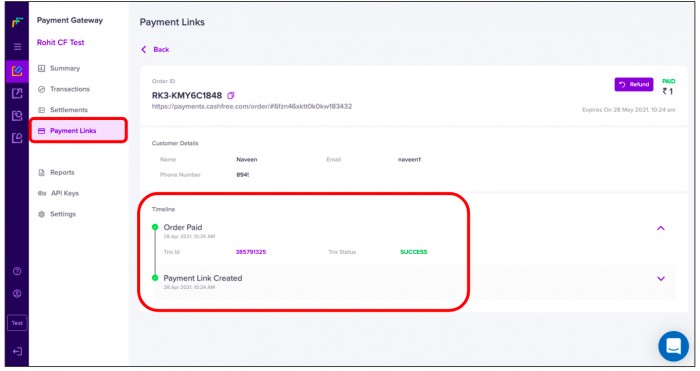
Shareable Link:
The Payment link created is shareable with the customers.
Merchants can also ‘Send Reminders’ to their customers for the payments awaited.
One can also edit the link in case you want to make any modifications in order details
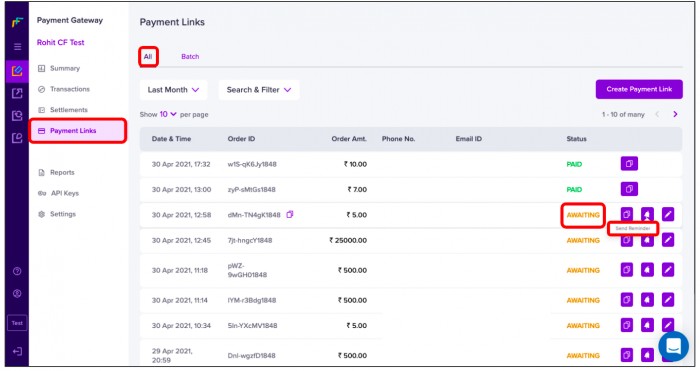
If the Payment is ‘Awaiting’ - you can copy & reshare the link with your customers. You can also edit the payments link by clicking on the ‘Edit the Payments Link’ option.
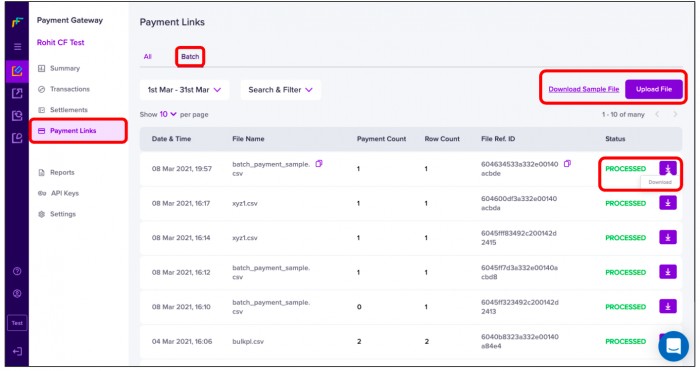
Payments link can also be created for a ‘Batch’ → Under the ‘Batch’ tab → Click on ‘Download Sample file’ → Upload the transactions → & Click on ‘Upload File’ button to create the Payments link for all the transactions.
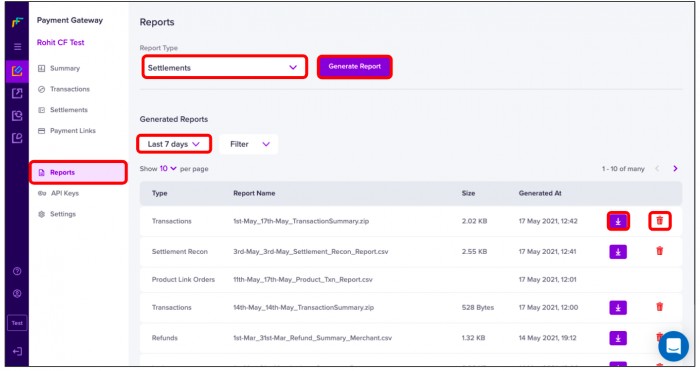
Reports
Cashfree offers a wide range of Reports like
- Types of Reports - Transactions, Settlements, Refunds, Ledger, Paytm
- Cashfree offers a wide range of reports for its Merchants like Transactions, Settlements, Refunds, Ledger, Paytm Report for better understanding & reconciliation of its past transactions.
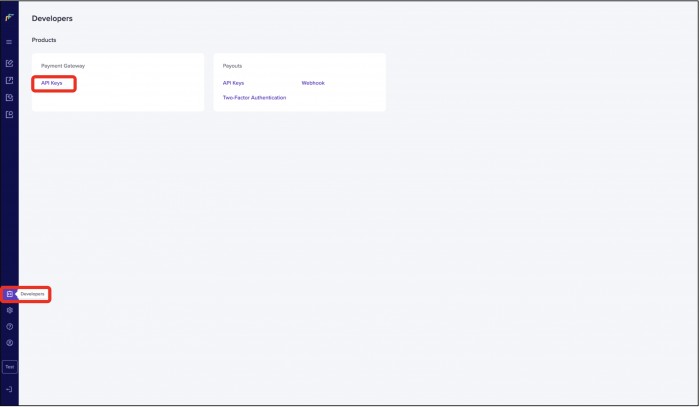
Download Report
To download the report → Just select the ‘Report type’ → Select the ‘Period’ along with the required filters → & click on the ‘Generate Report’ button to generate the report in CSV format → You can now download the generated report or also delete it.
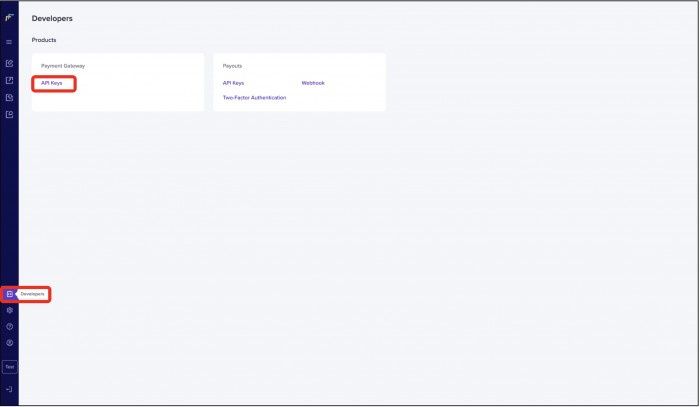
API Keys
- Cashfree uses API keys to allow access to the API.
- Click on the ‘Generate Key’ button to generate the key which will be sent to your mobile number.
- Authenticate with OTP sent to the registered mobile number.
- You can view when the key was generated & copy the App ID.
- You can also reset the API Key by clicking on the ‘Reset’ button.
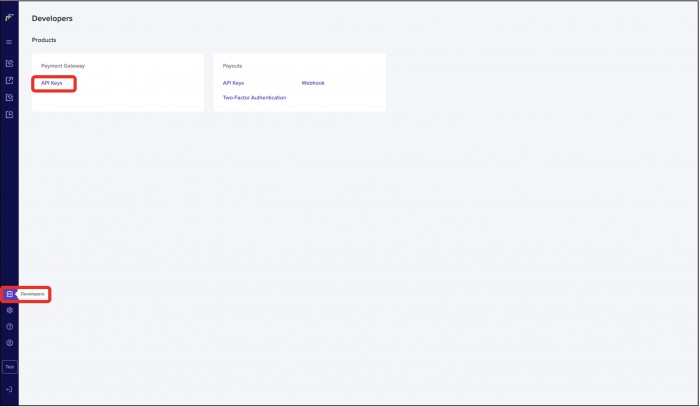
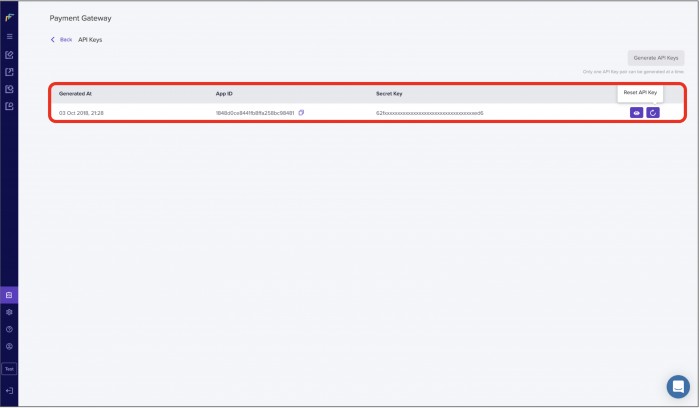
Settings
- Branding - Here you can change your logo & Brand color → Click on ‘Apply’ to proceed
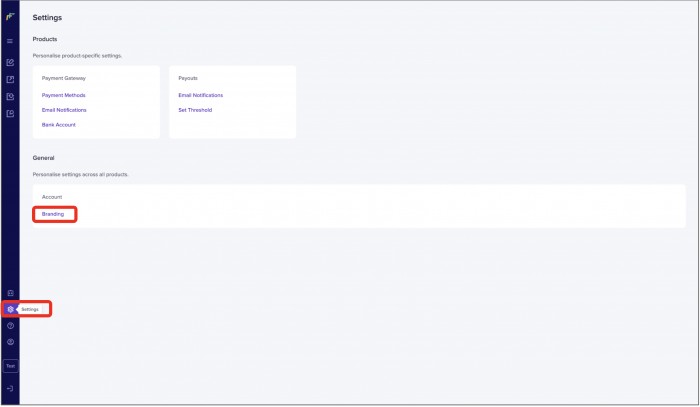
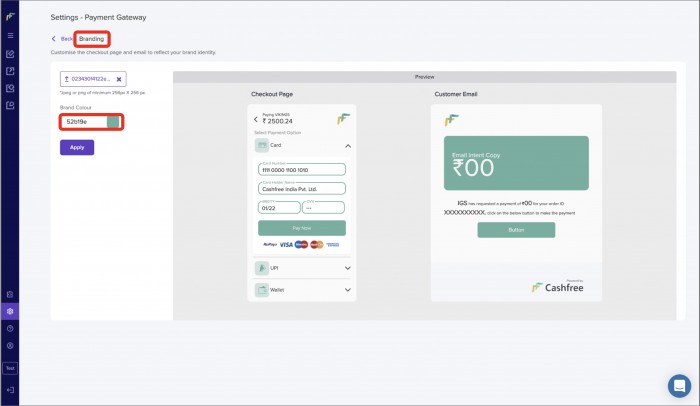
Payment Methods - You can view all the activated ‘Payment Methods’. If you would like to make any changes to the payment modes available on the checkout page, you can contact your Cashfree Account Manager.
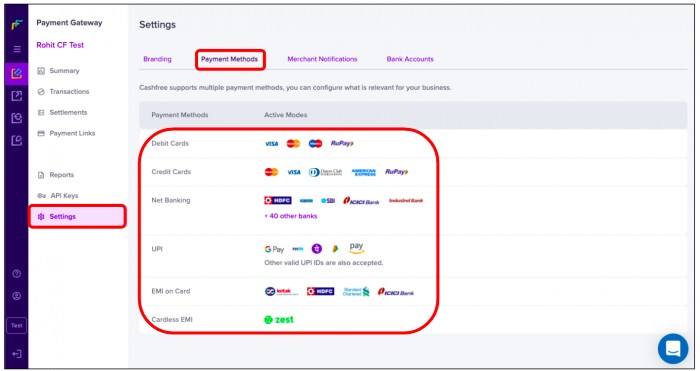
Merchant Notifications - Under this tab, you can get notified about payment confirmation and daily transaction report details or when your customers request for refunds.
You can access ‘Disputed’, ‘Settlement’ & ‘Risk’ Emails as well.
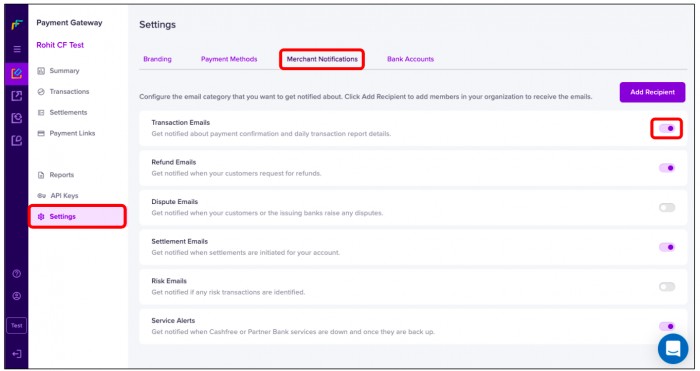
Bank Accounts - This tab displays the active & inactive settlement bank account
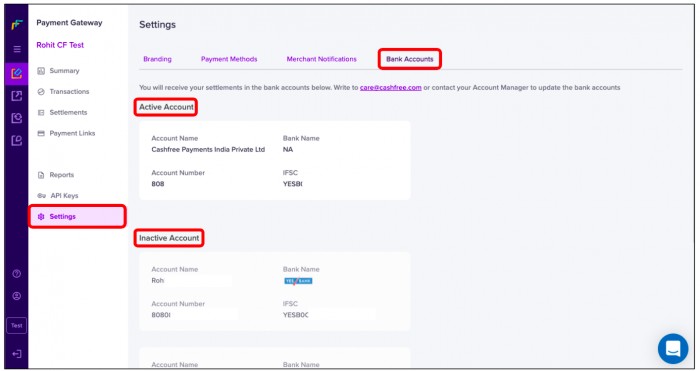
In case you wish to test a transaction - just switch to the ‘Test Environment’ & proceed further.
In case of any queries, you can write to us at care@cashfree.com